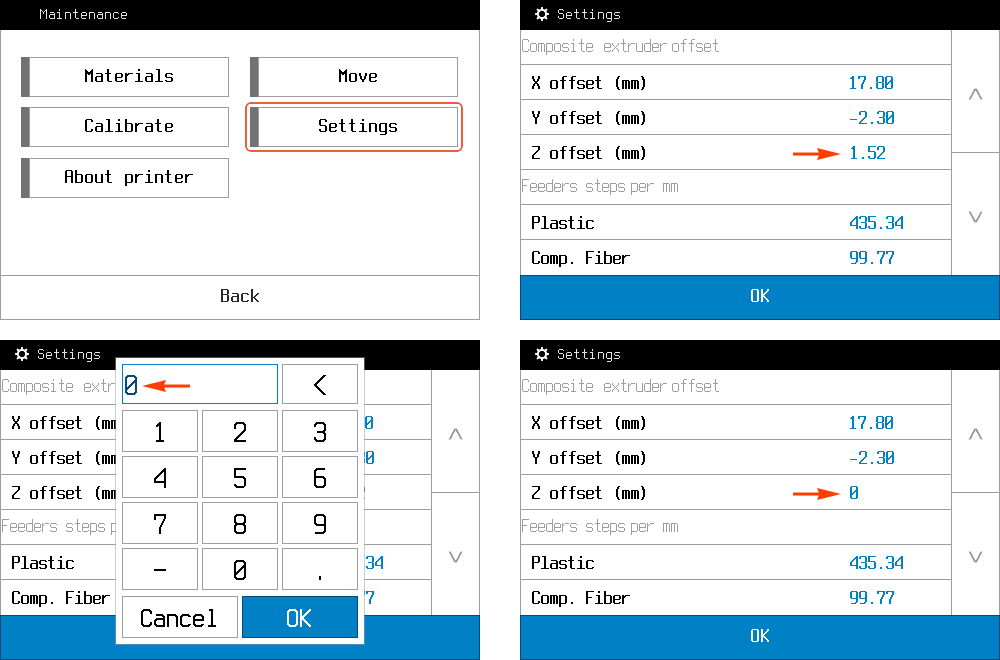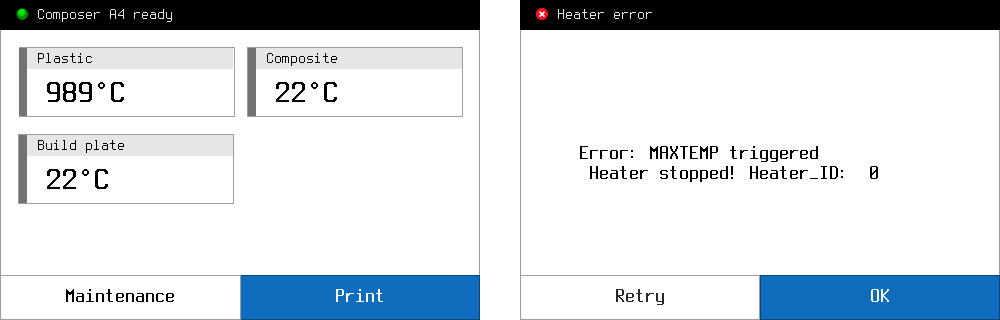1.Plastic extruder
Сlog
- Check the operation temperature on printer screen, it should be same as recommended by filament manufacture.
- Most likely you have plastic jam inside the heat break. To solve this problem, you have to disassemble plastic extruder in reverse order than assembly and clean the teflon tube
Under extrusion
- Clean nozzle hole, using needle from the Tool kit.

- Very often, the problem with the under extrusion is come from wrong Aura setup. Try to change parameters responsible for the flow
- The filament could not sufficiently pressed in the feeder, tighten the screw using the key from the kit so that the nut is in the middle

Plastic leak
If the nozzle was not enough tighten, during assemble, plastic could leak along the thread up and down. Please tighten the nozzle as it was shown in the instruction
Fall down
Plastic extruder could fall down if fastern had loosen. Please see assembly instruction to fix this problem
2.Extruders switching
- After a long and intensive work without maintenance (more than 2-3 months), it is necessary to replace the lubricant in the lifting mechanism, see the assembly instruction.
- If an unsuccessful switching occurred with cold plastic extruder, its means the plastic has solidified between the extruder and the bracket and blocked the switch. Heat the extruder and clean the bracket.
3.Plastic feeder
Feeder clicks
On the first layer
- The buildplate is too close to the nozzle. Following the instructions to adjust the zero level
- In some cases, retracts cause the click sound, this is normal.
On the next layers:
- Plastic extruder clogged for some reason, check the problem here
- Incorrectly selected Aura setup. Try to change parameters to solve over extrusion.
- The filament could flew off the spool, twisting around the axis.
4.Heating errors
When some of heating units is fail, you will see error on screen. All heating errors has ID number, which shows the unit in fail.
- Heater_ID: 0 – plastic extruder
- Heater_ID: 1 – composite extruder
- Heater_ID: 2 – buildplate
4.1.MINTEMP
There are two options to get minimum temperature error on the Composer.
- In standby mode, when you see temperature -242 С° on one of the extruders
- During printing, when you get MINTEMP trigger error

This error comes, when Composer get temperature from one of the extruders (Heater_ID) less than 10 C°
To identify the cause of the error, you need to check the temperature sensor. Operating procedure will be:
- Turn off the printer
- Remove the protective cover from the print head
- Disable flat cables
- Measure the resistance at the defined connectors.
If the measured resistance is close to the correct (0.4-1 Om), it’s means that the temperature sensor works good. You will need to contact your local distributor or write us on support@anisoprint.com
4.2.MAXTEMP
There are two options to get maximum temperature error on the Composer.
- In standby mode, when you see temperature 989 С° on one of the extruders
- During printing, when you get MAXTEMP trigger error
This error comes, when Composer get temperature more than 275 C° from one of the extruders (Heater_ID) or more than 125 C° from buildplate.
Caution!
If you set the temperature in gcode more than 275 С° on extruder or more than 125 С° on buildplate, you will get MAXTEMP error, although the printer will work fine.
To identify the cause of the error, you need to check the temperature sensor. Operating procedure will be:
- Turn off the printer
- Remove the protective cover from the print head
- Disable flat cables
- Measure the resistance at the defined connectors.
If the measured resistance is close to the correct (108-110 Om), it’s means that the temperature sensor works good. You will need to contact your local distributor or write us on support@anisoprint.com
4.3.Heater faild
In the case when Сomposer fails to heat one of the extruders, it will gives “Heater failed” error.
To identify the cause of the error, you need to check the heaters. Operating procedure will be:
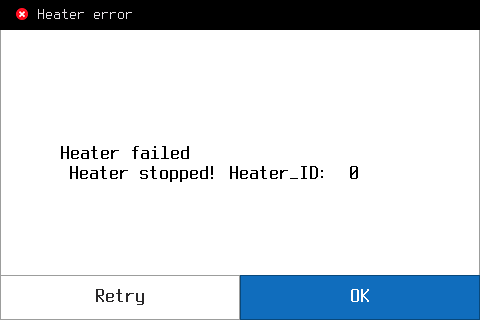

If the measured resistance is close to the correct (10-12 Om), it’s means that the temperature sensor works good. You will need to contact your local distributor or write us on support@anisoprint.com
5.EEPROM test
In case of a problem with Z or offsets calibration, it is necessary to check the EEPROM. Operating procedure will be:
- Open settings page
- Change any parameter to any value , for example, Z offset to 0, and press OK
- Turn off the printer for a minute and turn it back on.
- Check the changed value, it should match the entered.