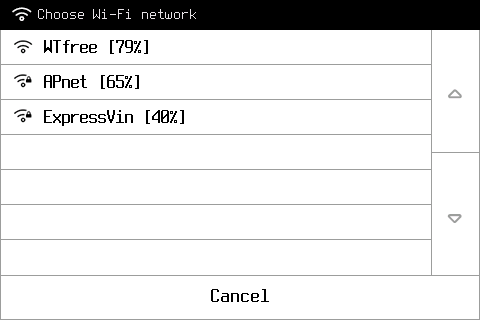In order to find out whether your printer supports Wi-Fi, you need to check the version of the printer (see MAIN SCREEN). If the version contains “nw” letters – your printer supports Wi-Fi.
To connect your printer to Wi-Fi follow the instructions below.
- Update your Composer firmware to version 1.2.0 or later. You can download the firmware from Anisoprint Support Portal. On the \Guide page you can find instructions for firmware update.
- Check the version of network bridge software (see MAIN SCREEN p 7.1).
- If the NW ver. is n/a please turn the printer off and on and wait for one minute (the network bridge booting process takes about a minute after power on).
- If the NW ver. is 0.1, please follow additional instructions marked with an asterisk. Also, please update the Network software to the latest version.
- To update the network bridge software to the latest version, see NETWORK BRIDGE SOFTWARE UPDATING p 7.11.
- Go back to Menu from About Printer screen.
- Go to Network -> Connections.
- For NW v0.1: please wait for 10 seconds before pressing the «Choose Wi-Fi network» button. If the list of networks is empty, please go back and try again.
- Press Choose Wi-Fi network.
- For NW v0.1: if the desired network is not on the first page, please wait for 10 seconds before going to the next page by pressing the arrow on the right side of the screen.
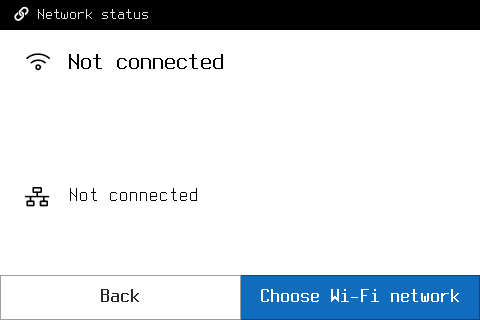
7. Select your Wi-Fi network from a list. If the network is secured, enter the network security key and press OK.