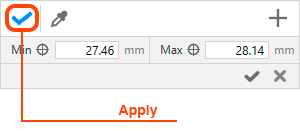You may want to have non-homogeneous part structure. For example, you may want to reinforce with fiber only bottom and top layers to obtain maximum bending stiffness with small amount of fiber. Or you may want to renforce the bottom layers more than the top. Generally, if you have specific requirements about how the part should be reinforced at different levels, you may achieve the result with layers structure configuration.
After you press a set layer structure button on the model panel, the window changes it’s state to layer structure settings mode.
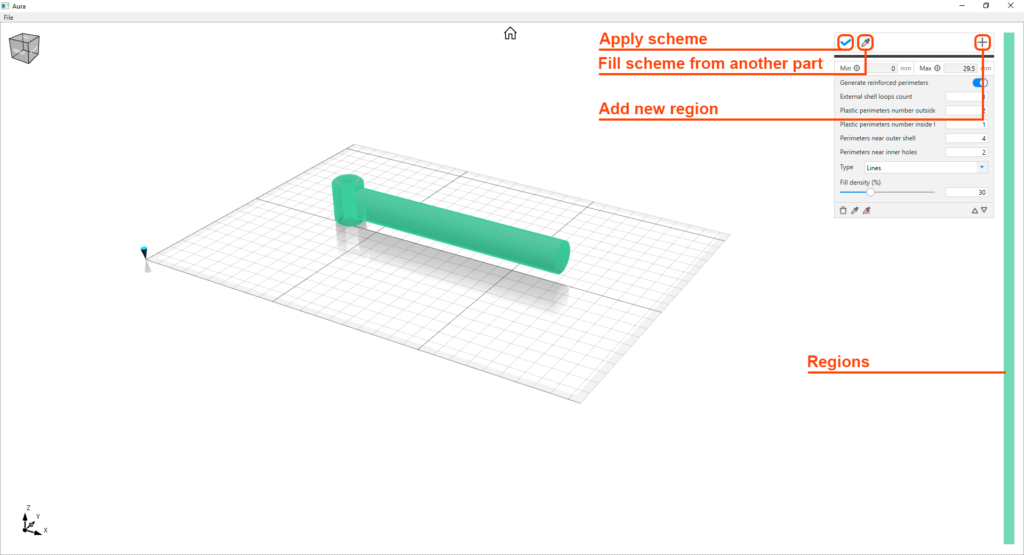
You may copy layer scheme from another model. Just press a button with picker icon and then click on a model from which you want to apply layers structure.
To observe region details and edit region just select it from Regions panel. Configure it’s settings as you need. Keep in mind that regions with same color have same properties and they are connected between themselves. It means, that changes made to one regions will affect other regions with the same color.
- To add region click on a new region button or click and drag on regions panel. Arter that you can specify lower and upper bounds of the region and press Create button.
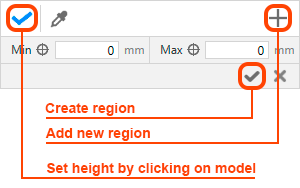
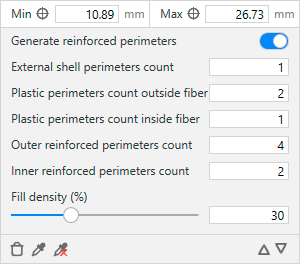
- To delete region click on a
 delete button. Notice that you can’t remove the last region. You scheme should contain at least one region.
delete button. Notice that you can’t remove the last region. You scheme should contain at least one region.
- To link region to another click on a
 button. This opperation fills selected region with the settings from picked region.
button. This opperation fills selected region with the settings from picked region. - To unlink region click on a
 button. This operation doesn’t change current region settings, but now all changes made to other regions will have no effect on this region and all changes in this region will have no effect on ex-linked regions.
button. This operation doesn’t change current region settings, but now all changes made to other regions will have no effect on this region and all changes in this region will have no effect on ex-linked regions. - To switch between regions use
 buttons. This buttons are only for navigation between regions
buttons. This buttons are only for navigation between regions
After you have finished to configure layup scheme don’t forget to apply changes by pressing Apply button.